Many users convert AVI to MPEG using a certain video converter, convert WMA to MP3 with an audio converter, convert WMV to MP4 for Sony PSP with a PSP video converter or a MP4 converter, convert AVI to 3GP using a 3GP video converter, extract MP3 from MPEG using a video to audio converter. Why use so many programs?? You can complete almost all video and audio conversion with only ONE tool!! It is ImTOO MPEG Encoder, which can:
* Convert between various video formats, including AVI, MPEG, MOV, WMV, MP4, 3GP, RM, MPG, DivX, ASF, VCD, SVCD, DVD's VOB files.
* Support iPod video, PSP video, MP4 player.
* Extract audio from all video formats mentioned above, and save to MP3, WAV, WMA, AAC, M4A, RA, OGG.
* Convert between a variety of audio files, such as WMA, MP3, AAC, WAV, RA, M4A, OGG, MP2.
* Support batch conversion.
* Easy-to-use at fast speed.
How to convert step by Step
1. Download ImTOO MPEG Encoder from http://www.imtoo.com/downloads/mpeg-encoder.exe and run it on your computer
2. Load files you'd like to convert
Install and launch, add the video add/or audio files you'd like to convert by clicking "Add" in the main interface or in the "File" menu. By highlighting the files, you can see its infomation including video codec and audio codec in the recording area.
3. Set output format
In “Profile” drop down list box, you may select output format. The software allows setting different output formats according to different files.
Tips: by selecting DivX format (*.avi) in “Profile” drop down list box, the software will produce .avi file using DivX encoder.
4. Set conversion mode (Optional)
After selecting certain output format, the right column will show its general standard. By clicking certain settings such as 'Start Time', 'Video Size', 'Video/Audio Bit rate' and so on, you may set it.
Please note: you can set "Video Size" by choosing the value given or inputting the value you like, such as "320x240". Certainly, you can keep the default value no change.
Tips: If you like, select the output folder by clicking the "Browse..." button or directly enter a path in "Destination" drop down list box.
5. Start converting
Finally, click "Encode" in the File menu to start converting.
After a successful conversion, the info "Completed" will show.
Related download:
* To convert and playback RM/RA real media files, Maybe need to download Realplayer from http://www.real.com/ (FREE!)
* To convert and playback WMV, ASF, WMA, Maybe need to download Windows Media Player from http://www.microsoft.com/windows/window ... fault.mspx (FREE!)
* To convert and playback DivX, Maybe need to download Divx codec from http://www.dvd-tool.com/codec/DivX6.exe (FREE!)
* To convert and playback MOV, MP4, AAC, Maybe need to download QuickTime Player from http://www.apple.com/quicktime/download/win.html (FREE!)
----------------------
Tips: Convert video files to MP4 and sync to iPod
* Set 'Video Size': Before converting video files to iPod MP4, please set the 'Video Size' to '320x240'.
* Playback the iPod video files: After converting video files to MP4, you can drag it into your iTunes library or open it with Quicktime Player.
* Sync to iPod: Click 'File -> Update iPod'.
-----------------------
Tips: Transfer PSP video
* Playback the PSP video files: You can play the PSP video files with Quicktime Player.
* Connect PSP to your computer using a USB cable: In your PSP, press "USB Connectivity" menu. If you use a memory card reader to transfer the video file, please connect your memory card reader to the computer.
* Transfer to your PSP: In your PSP, Create a folder called "MP_ROOT" and inside that folder create another folder named
"100MNV01".In Xilisoft Video Converter, click "Tools -> PSP Video Manager" menu and transfer .mp4 and .thm files to PSP by moving them to "\MP_ROOT\100MNV01".
If you have any problems, post them here. I am happy to answer.
How to convert AVI, MPEG, WMV, DivX, h264 to iPod, PSP, 3GP?
3158Visitas
|
4Comentarios
Página 1 de 1
Para dar las gracias debes entrar o registrarte en el foro
28 Mar 2006, 10:24# 1
29 Mar 2006, 12:26# 2
it converts video formats,and H264 supported. is is free?
14 Abr 2006, 13:25# 3
The downloadable trial version is free!
ImTOO MPEG Encoder v3.0 is released finally! Here are the two modes:
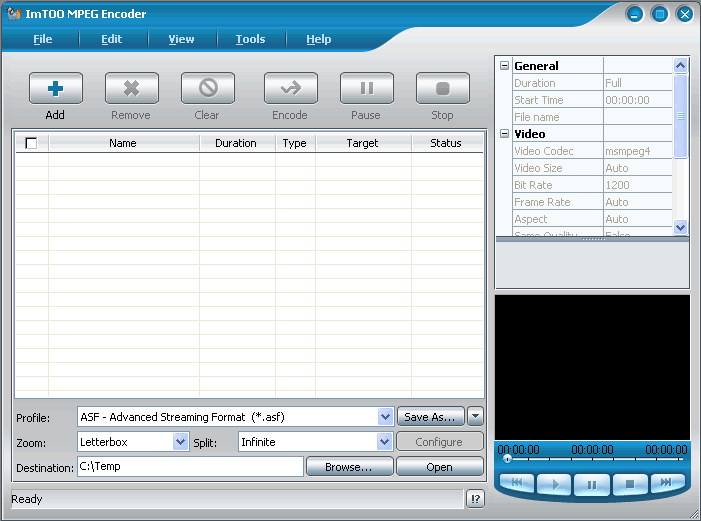
(the Advanced mode with variable settings for the experienced)
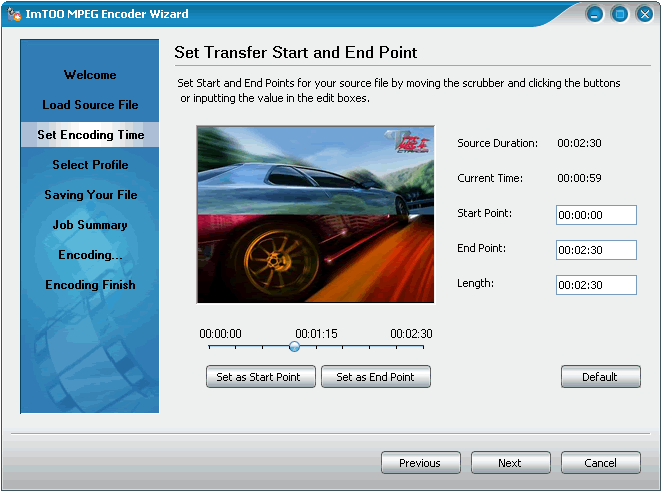
(the wizard mode that is easy in use for the beginners)
Very considerable ideas I think! Hope to share with you all with this great news!~ Details at http://www.imtoo.com/mpeg-encoder.html
+
Registrado: 02 Dic 2005, 17:30Ubicación: vagando, xo con el corazon en Madrid
Gracias dadas: 0
Gracias recibidas: 0
Mensajes: 19
Agradecido: 0
27 Abr 2006, 22:35# 4
Does the free trial version leave any watermarks on the converted video?? Are there any other limitations?
thanx!!!
Audrey
**************
Cameron – “Could pain medication cause an orgasm?”
House – “I wish.”
**************
Cameron – “Could pain medication cause an orgasm?”
House – “I wish.”
30 May 2006, 04:28# 5
So far as I know, just the trial time is limited in the trial version. And there is no watermark of ImTOO either
Página 1 de 1

